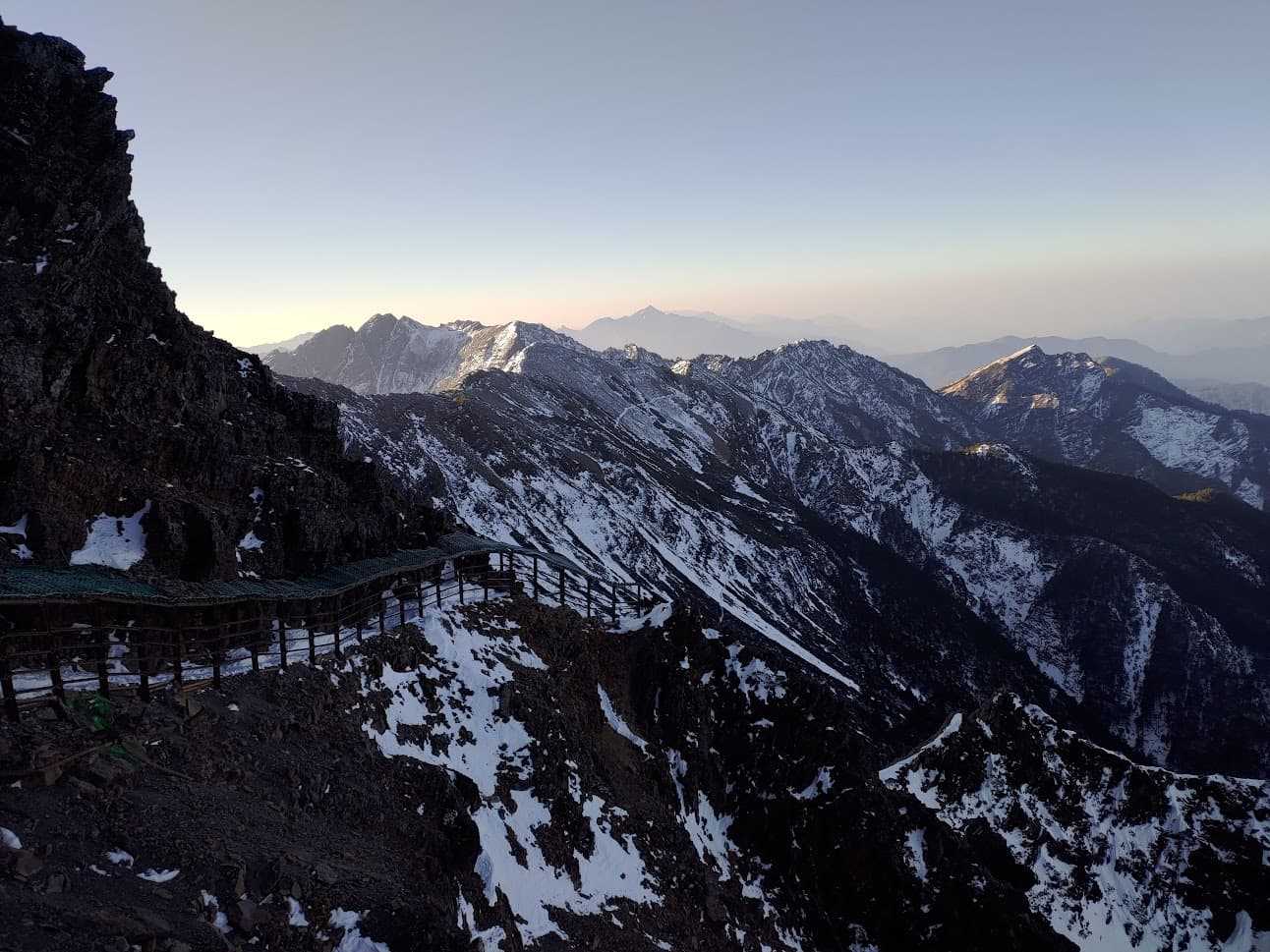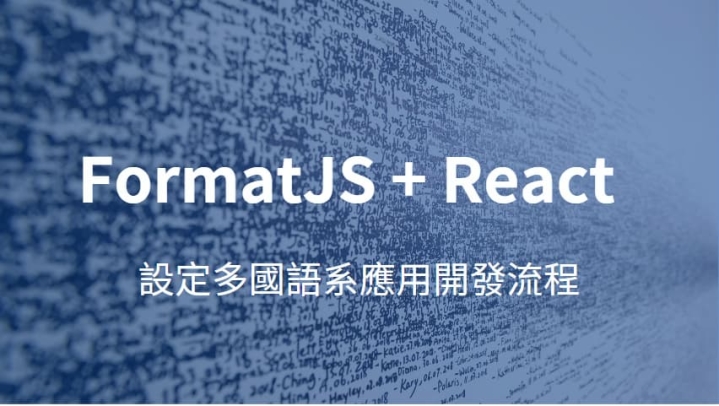一開始使用 formatJS 來處理多國語系應用開發的流程,到現在也幫忙設定過三、四個專案,都是使用同一套,因此想紀錄一下 formatJS + react 的設定和使用方式,主要是參考官方文件: https://formatjs.io/docs/getting-started/installation
i18n 開發流程
較不建議的方式
很多人開發多語系,會需要自己編寫一份語言檔,內容是 id 和 message 對應
// 此為示意 en.json
{
"confirm-btn": "Confirm"
}開發時在程式內引用對應 id
// 此為示意
const ConfirmBtn = () => (
<button>{translate("confirm-btn")}</button>
);之前使用這種方式開發,深刻感到冗餘和麻煩,需要自己宣告、維護 id 和 message 並引用,對開發者比較不友善。 幸好後來完整看了 formatJS 的文件,使用了建議的流程後覺得開發上快速許多。
FormatJS 開發流程
大致上分為
- Message Declaration: 開發者直接在程式內使用支援的 API 來 declare message。
- Message Extraction: 透過 FormatJS CLI
extract功能,將程式裡宣告的 message 自動產生成一份 json 檔 (通常為英文en.json)。這份 json 檔可以上傳到 translation vendor 進行翻譯,或交由負責的人翻譯出其他語系檔案: ex:jp.json、fr.json - Message distribution: 使用 FormatJS CLI 預先將檔案 compile 成
react-intl支援的格式,在程式內引入。
Setup
安裝 react-intl
npm i -S react react-intl在外層設定 IntlProvider
import { IntlProvider } from "react-intl";
// Translated messages in French with matching IDs to what you declared
const messages = {};
export default function L10N() {
return (
<IntlProvider
messages={messages}
locale="en"
defaultLocale="en"
>
<App />
</IntlProvider>
);
}Message Declaration
此時我們已經可以在程式內使用 react-intl 來聲明 message,API 參考
import { FormattedMessage } from "react-intl";
const App = () => {
const intl = useIntl();
return (
<div>
<FormattedMessage defaultMessage="Hello World" />
{intl.formatMessage({
defaultMessage: "Another way to declare message.",
})}
</div>
);
};此時運行專案,console 可能會出現錯誤,因為並沒有給定 message id,不過沒關係,因為我們即將使用 FormatJS extract 功能來自動產生 id。
Message Extraction
https://formatjs.io/docs/tooling/cli/#extraction
FormatJS CLI extraction
首先要安裝 Formatjs CLI
npm i -D @formatjs/cli加上 extract 的 npm script:
// package.json
{
"scripts": {
"lang:extract": "formatjs extract \"src/**/*.{js,jsx}\" --out-file lang/en.json --id-interpolation-pattern [contenthash:5]",
},
}這個指令試過在 Mac, Windows 都是 OK 的:
extract 所有 src 裡面的 .js、.jsx 檔案內宣告的 message,並且自動產生 id (使用 contenthash:5 這個 pattern)
TS
如果有包含 typescript,會要 ignore .d.ts 檔案
formatjs extract \"src/**/*.{js,jsx,ts,tsx}\" --ignore \"src/**/*.d.{ts}\" --out-file lang/en.json --id-interpolation-pattern [contenthash:5]執行之後可以看到檔案 lang/en.json 生成:
{
"b10a8": {
"defaultMessage": "Hello World"
},
"cbdad": {
"defaultMessage": "Another way to declare message."
}
}使用自動產生 id 的特性,
會根據 defaultMessage 和 description 產生不同 id
<FormattedMessage defaultMessage="Hello World" />
<FormattedMessage defaultMessage="Hello World" description="This is description" />//en.json
{
"09407": {
"defaultMessage": "Hello World",
"description": "This is description"
},
"b10a8": {
"defaultMessage": "Hello World"
}
}如果有需要手動加 id 也是可以的
<FormattedMessage defaultMessage="Hello World" />
<FormattedMessage defaultMessage="Hello World" id="welcome" />//en.json
{
"b10a8": {
"defaultMessage": "Hello World"
},
"welcome": {
"defaultMessage": "Hello World"
}
}同樣的 message 會合併在一起,減少重複
// a.js
<FormattedMessage defaultMessage="Hello World" />
// b.js
<FormattedMessage defaultMessage="Hello World" />//en.json
{
"b10a8": {
"defaultMessage": "Hello World"
}
}FormatJS babel plugin
使用自動產生 id,需要配合對應的 babel plugin 使用,才能將程式內宣告 message 的部分也轉換成對應的 id。
安裝 babel-plugin-formatjs
npm i -D babel-plugin-formatjs設定 babel config
{
"plugins": [
[
"formatjs",
{
"idInterpolationPattern": "[contenthash:5]",
"ast": true
}
]
]
}注意這邊 idInterpolationPattern 需要和前一步驟 extract 指令的 --id-interpolation-pattern 相同。
With typescript
如果使用 ts ts-loader,或者有使用 ts-jest 的話,需要配合以下設定
https://formatjs.io/docs/tooling/ts-transformer/#via-ts-jest-in-jestconfigjs
Message Distribution
https://formatjs.io/docs/getting-started/message-distribution
加上 compiled 的 npm script:
// package.json
{
"scripts": {
"lang:compile": "formatjs compile lang/en.json --ast --out-file compiled-lang/en.json",
},
}當然,比較實用的例子是 compile 整個 folder 下面的檔案
// package.json
{
"scripts": {
"lang:compile": "formatjs compile-folder --ast lang compiled-lang",
},
}執行後會產生 compiled-lang/en.json
{
"b10a8": [
{
"type": 0,
"value": "Hello World"
}
],
"cbdad": [
{
"type": 0,
"value": "Another way to declare message."
}
]
}根據不同語系載入 compiled 的檔案,傳入 react-intl Provider (此為官方文件範例)
import * as React from "react";
import * as ReactDOM from "react-dom";
import { IntlProvider } from "react-intl";
function loadLocaleData(locale: string) {
switch (locale) {
case "fr":
return import("compiled-lang/fr.json");
default:
return import("compiled-lang/en.json");
}
}
function App(props) {
return (
<IntlProvider
locale={props.locale}
defaultLocale="en"
messages={props.messages}
>
<MainApp />
</IntlProvider>
);
}
async function bootstrapApplication(locale, mainDiv) {
const messages = await loadLocaleData(locale);
ReactDOM.render(
<App locale={locale} messages={messages} />,
mainDiv,
);
}其他
上述 extract, compile 的 npm script 指令,我習慣加在 start 和 build 的步驟之前。(因為 formatjs CLI 似乎沒有 watch 的功能) 然後 compiled-lang 我選擇 .gitignore,因為上板控意義不大而且常有 code change。
// package.json
{
"scripts": {
"start": "npm run lang && [your dev script]",
"build": "npm run lang && [your build script]",
"lang:extract": "formatjs extract \"src/**/*.{js,jsx}\" --out-file lang/en.json --id-interpolation-pattern [contenthash:5]",
"lang:compile": "formatjs compile lang/en.json --ast --out-file compiled-lang/en.json",
"lang": "npm run lang:extract && npm run lang:compile"
}
}以上就是 formatJS + react 的設定,目前使用上有個小問題就是不知道如何將 extract file 分得更小或是照功能切分,其他開發上都滿順手的。